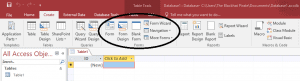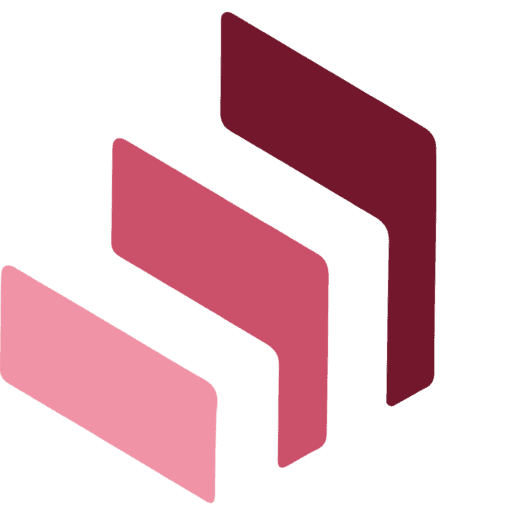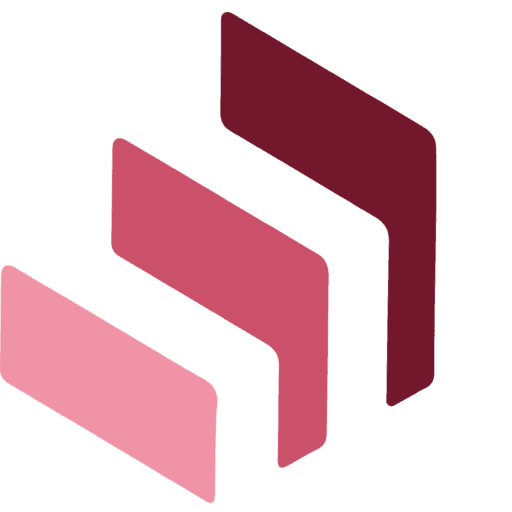10 Features of Microsoft Access You Must Explore
Microsoft Access (MS Access) is a powerful pseudo-relational database management system (DBMS). You can primarily use it for creating, managing, and formatting data.
MS Access is a great product. You can go through the various database concepts and uses the MS Jet Database Engine for data storage. Here are some awesome features of Microsoft Access:
1. Right and optimum utilization of data
MS Access is useful for creating professional tables. You can export tables in MS Word and MS Excel. Also, you can also export it in any MS Office applications.
You can create Functions such as data retrieval, data input, and data edit, effectively with MS Access. MS Access works like any other database, storing related information together, and creating connections between different things.

2. Import and Export
MS Access has a set of tools under the ‘External Data’ menu heading that can be used for importing existing data from various sources. You can import data from Word, Excel, and web browsers.
The feature of exporting data is useful when there are large amounts of linked data from many sources. The ‘External Data’ tab also allows you to export data from MS Access to a variety of formats.
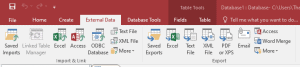
3. Query
A Query is a request given by the user to understand data results. You can use Queries to make calculations, edit, combine data with any other table. The query feature provides customized data views.
The query grid and wizard features let users fetch data from tables they create. An alternate to this is the SQL window. Users can enter their SQL syntax statements in this window and then run them by clicking the ‘Run’ button on the toolbar.
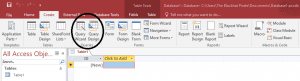
4. Macros
Using Macros, you can automate tasks and add functionality to forms, reports, and controls. Macros in MS Access are slightly different from those in MS Excel and MS Word. Here, you can build macros of pre-defined actions. This enables you to automate common tasks, and add functionality to controls or objects.
5. Reports
You can use Reports to present the big-picture and highlighting the main facts. If you’ll choose the ‘Report Wizard’ icon, it will help you in creating a report from a selected table or other data sources with a single click. You’ll be able to provide users with reports in four different ways: report view, print preview, layout view, and design view.
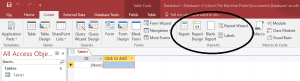
6. Module
A module, which is a collection of well-defined functions and global variations written in VBA code can be used or called from anywhere in a MS Access database. Module is a combination of data where you can store stamen, declaration and process as a unit. You can link Modules either with classes or reports.
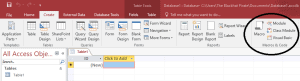
7. Controls
Controls are part or a form or report that you use to enter, edit or display data. There are basically two types of Controls – Bound and Unbound. Few commonly used controls are text box, labels, button, tab controls and hyperlink. The most commonly used Control is a text box.
8. Tell Me
A new feature “Tell me what you want to do” is a new text box right on the ribbon on top. You can write whatever task you want to do and you can have a list of suggestions.
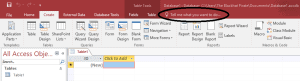
9. Attachment
More than one piece of data can be added together and recorded in the database. MS Access supports file attachments such as photos, documents and graphics into the database.
When you move or archive the database, these files move with them. You need to make sure if your file size is less than 256 MB. Also, all Access databases should be less than 2 GB in size. MS Access itself compresses uncompressed files in the attachment before storing.
10. Forms
Forms in MS Access is a database object used to create a user interface for a database application, in the form of a table or query like a button, grids, etc. You can use the Anchoring Features of Microsoft Access in resizing a form, even if another user has made it during run-time.